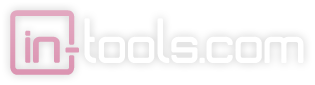FAQ
Questions about In-Tools Plug-ins
- Can I install your plug-ins on two computers?
- Yes. You should be able to activate the product on two installations. The installations must both use the same InDesign serial number, and the second installation is only for personal use (such as a laptop in addition to a desktop). It is not intended for two separate users. If you have two users need to use our plugins, you will need to purchase two licenses. If you have trouble activating your second installation, please contact technical support for assistance.
- What happens if my computer dies and I need to transfer to a different one?
- License transfers are dealt with on an individual basis. Under normal circumstances we will be happy to transfer your license, but license transfer approvals are subject to our discretion. If you need a license transfer, please contact technical support.
- I just upgraded InDesign. Can I use my existing license?
- Unfortunately, no. Licenses for our plug-ins are specific to the installation of InDesign for which they were originally purchased. If you upgrade your installation of InDesign to a new version, and need to continue using our plug-ins, you will need to purchase an upgrade license.
- Do you have special pricing for license upgrades?
- Upgrades on all In-Tools plug-ins are free for the life of the product. However, the licenses are linked to a specific installation of InDesign. This means, that if you buy Power Headers (for example) for your installation of CS3, you can use the latest version of Power Headers in CS3 forever, even if we update and improve the plug-in 100 times. However, if you need to use it in CS4, you will need to buy an additional license.
Upgrade licenses are 50% of the price of full licenses.
- We have two designers in our office who both need to use your plug-ins. Can we use a two installation license?
- No. The two installation licenses are intended for a single user who needs to work with our plug-ins in more than one location (like on a desktop and laptop or office and home computer). They are not intended for multiple users. This is similar to the license issued by Adobe which allows two activations, but is not legal for use by multiple users.
- Why does InDesign have a menu which says “API”?
- In-Tools uses an engine developed by Rorohiko for much of the internal processing in our products. This engine (called APID ToolAssistant) adds the API menu for new menu items added by scripting solutions using the product. Please refer to the Rorohiko website for more information on what APID ToolAssistant can do for you.
- Do I need to buy APID ToolAssistant?
- No. The demo versions will work even with an unlicensed copy of APID ToolAssistant. If you purchase any In-Tools license, APID ToolAsistant will be licensed automatically.
- I already bought APID ToolAssistant. Are your plug-ins cheaper?
-
No. We have a unified pricing structure, and APID ToolAssistant is included free with any one of our licenses.
If you bought APID ToolAssistant under the misconception that it was necessary to use our plug-ins, please contact our sales department. We might be able to help.
- Your plug-in doesn’t do exactly what I need. Can I get a customized version?
- Yes! We can customize our plug-ins to your personal needs. Let us know what your needs are, and we’ll work out the details!
- What versions and platforms do your plug-ins support?
- Unless stated otherwise, all of our plug-ins support InDesign CS3, InDesign CS4, InDesign CS5 and InDesign CS5.5. The plug-ins are cross-platform and support both Macintosh and Windows.
Installation and Licensing
- Do you offer trials of your products?
- Yes! All our products work fully as fully functional trials for a limited time.
- How do I install a product?
- Just download the product you are interested in, and double-click the installer. Before you start the installer, make sure InDesign is shut down. After restarting InDesign, you should be good to go!
- I installed one plugin, and I’d like to try more. Is there an easy way to add functionality?
- Yes! Open the In-Tools Dashboard by selecting InTools > In-Tools Dashboard. You can download additional products with the click of a button. After downloading, just double-click on the installer and you should be good to go!
- I installed a plug-in and I don’t see the API menu.
- APID ToolAssistant was probably not installed properly. Please make sure you used the installer to install. Please contact technical support and we will try to help.
- I installed a plug-in and the menus are missing from the InTools menu.
-
• Menu items do not appear until a document is opened. To see the menu options open a document or create a new one, and the menu options should become visible.
• If the menu options do not become visible after opening a document, you might have an older version of APID ToolAssistant which doesn’t support our current plug-ins. If you use our product installers, this should not happen.
• Please make sure that all the required files are installed. Again, if you use our product installers, this should not happen.
- I just installed a plug-in and the In-Tools Dashboard says it’s not installed! What’s wrong?
- The installation is completed when the first document is opened. Once the first document is opened it will show as installed.
- I just paid for a plug-in. How do I activate my product?
- The activation process is very simple:
1. From within InDesign select InTools > In-Tools Dashboard.
2. A dialog will open. Enter your login information for your In-Tools account.
3. Click on the “Activate” button next to the product you wish to activate.
4. A popup informs you of success and you should be instantly licensed. - I paid for a plug-in and I can’t seem to activate it. What do I do?
- It can take a few minutes before a purchase is registered in our database. If you wait a few minutes and you still cannot activate your product, please contact support and we’ll be happy to help!
- I just activated my product using the Dashboard. When I restart InDesign, it still says that it’s not activated. What’s wrong?
- The fact that the product is activated is not registered until the first document is opened. After you open a document, it should say “Activated” next to your licensed product.
- I opened a document and it’s still not activated. What’s wrong?
- If you are not running InDesign as an administrator, your permissions might not allow the correct files to be written. Please run InDesign using administrator rights and try again.
- How do I know when updates are available for products I purchased?
- When you open the In-Tools Dashboard, it will automatically check for updates and offer you the option to update if a newer version is available.