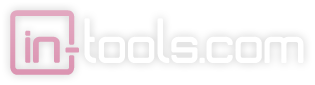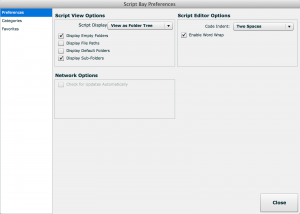We’re happy to announce that we have updated all our plugins for CC 2015.
After considering our options for licensing of updates, we have decided to keep our licensing model as it has been until now. Updates for future versions of InDesign will require upgrade licenses as they have in the past. We have a number of reasons of doing so. Probably the biggest reason is that restructuring our licensing would be a lot of work and very little actual gain for either us or our users. The subscription model is becoming more popular today, but the license-and-upgrade model keeps customers in control as to whether they need to upgrade or not, and the older version remains functional indefinitely. Upgrades are half-price as they have been to date.
As we did for CC 2014, we are offering free upgrades to CC 2015 to anyone who purchased a plugin for CC after the release of CC 2015 on Jun 15, 2015. If you qualify, please send us a support request including the details of your purchase.
Please note, that this update includes some important bug fixes for Power Headers and Style Utilities. All CC installers have these updates and we encourage all users to update. We hope to update the pre-CC installers some time next week.
We’ve been getting lots of enqueries about CC 2015 support. By the number of the emails, we can definitely say that Adobe’s strategy to get people to upgrade faster with CC is working. I’m sure lots of people are curious about what took so long to get the update out. There’s lots of reasons, but here’s a few big ones:
Right about the time that CC 2015 was released, it was discovered that there was no official way to create a single Extension and pick whether to install it into CC 2014 or CC 2015. This caused a huge technical challenge for developers who need to support multiple versions and allow installation on one, the other, or both. Multiple requests from developer support resulted in no useful response. I was deeply disappointed by the developer support that we got from Adobe as was many other developers that I know. This problem was so bad that I was not sure it was going to be possible to create updates for CC 2015 at all. Luckily, I discovered a “back door” approach to pick whether the extensions were installed in CC 2014 or CC 2015. Interestingly enough, it turns out that this is the approach Adobe is using internally to install their own extensions but they did not deem third party developers worthy enough to document this approach for us or even tell us this was possible when we explicitly asked.
Suffice it to say that Adobe’s developer support is very broken right now. I hope it gets fixed.
The second issue was actually that InDesign was not ready when it was originally released. There was a bug which caused InDesign to crash when our plugins were added. This bug has been fixed, and you should make sure InDesign is updated to the latest version of CC 2015 before installing our plugins.
Add summer vacation, a holiday season and various other factors to the mix, and here we are now…