Header to show up on following pages Power Headers Forum
 Topic RSS
Topic RSS
I just discovered PowerHeaders, giving it a try on a simple document structure where the left column is always the chapter, using an InDesign text variable, and the right header is the first sub-section’s headline including its number, with the tab grepped to a single space.
So far everything’s fine, but I’d like to make the right header disappear on chapter’s beginnings. I set a resetter to disable the header on pages with a paragph format of a chapter header, but after trying each reset setting I can either produce headers on all pages, including chapter starts, or only beginning with a sub-headline starting with 2. or more, which means all headers are empty until a second sub-section starts.
I think it must be easy to install such a standard setting (and would it be possible to make a line underneath the header dissappear on chapter beginnings as well?), but I find the faqs and examples too special and the manual too short to clearly understand PH’s structure. (Please don’t take this as an allegation but rather as constructive criticism, if any). Could you please explain me how to set up PH this way?
Thank you
Uli
Hi Ulrich,
There's probably more than one way to do this, but the simplest is probably the following:
1) Create your variable using whatever settings you need.
2) Create a second variable AFTER creating the first with the following properties:
a) The "Variable Style" used must be the same style used in the first variable.
b) In "Options" select "Only include on Pages with source style" (the first option).
c) Select "Don't Transfer Text" (and ignore the warning).
What will happen is that the second variable will delete the contents of the first on pages which contain the source text. The order of variable creation is critical because the second will only erase the contents if it's later in the variable sequence.
Another way to go about this would be to use conditional text and a GREP Processor to wipe out header which contain the conditional text.
HTH,
Harbs
Thank you, Harbs!
So I understand Power Headers is working the list(s) consecutively, meaning one can stack up different changes on the same header with different routines. Nice!
This brings me to the next question (sorry! Asking a lot before paying …): I routinely work on "classic" books, belletristic and scientific. Quite often chapters are supposed to start on right pages, so if there’s not enough text from time to time a blank even numbered page occurs. I don’t want any header to appear on them. Is there any way of automatization with Power Headers possible? The "include"-options do not seem to handle this, at least not while there is still more text to come.
In fact, it would be great to have a way of changing the master page automatically, because I usually want the empty pages to be completey empty, without page number, lines or other elements. I understand Power Headers is not supposed to handle this. For my work this would be an enormous simplification if it did so, at least …
Thank you again
Uli
Hi Uli,
As far as applying "no master" to pages which have no text, we have a free script available here which can do that. With the "no master" applied, your header will not appear because the header frame will not appear through the master page.
If you are interested in a more complete solution, I recommend you look into AutoFlow Pro. AutoFlow Pro offers many features which enable automation while flowing text. Specifically regarding your problem, you can link specific master pages to specific paragraph styles which can enable the correct master pages (and the correct text frames or lack of them!) to be automatically applied.
I also encourage you to look at the Publisher Suite which has many components which are meant to be used together such as this example of using AutoFlow Pro together with Power Headers to dictate which pages receive headers (or even how by using different header frames on different master pages).
Most Users Ever Online: 197
Currently Online:
13 Guest(s)
Currently Browsing this Page:
1 Guest(s)
Top Posters:
jacksonlame: 18
niftyix: 10
Ulrich Bogun: 9
jackferthomas: 8
Adrian: 8
Soyablack123: 7
Member Stats:
Guest Posters: 1
Members: 6013
Moderators: 0
Admins: 2
Forum Stats:
Groups: 3
Forums: 23
Topics: 279
Posts: 705
Newest Members: WiBjlnqboALz, NqmAUlOzLTYdRE, pyseed, QhuwMYagqvi, MWillustration, Our Daily Bread Ministries
Administrators: In-Tools: 11, Harbs: 201
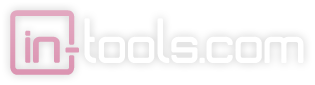
 Log In
Log In Home
Home


 Offline
Offline




