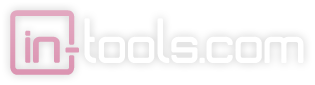Script Installation
The are two types of scripts: “Regular Scripts” and “Startup Scripts”.
Classically, scripts are sets of commands which are invoked manually. The exact method of invoking scripts varies from application to application, but they are generally accessed through either a special menu (such as in Photoshop or Illustrator), or using a Scripts Panel (such as in InDesign). In CS5, you have the additional option of using our Script Bay panel in the across the whole Creative Suite.
Startup Scripts are special scripts which are run automatically on application startup. They can do things (in InDesign) such as add menu items or add “event listeners” which do special processing automatically at specific instances.
Installation
Regular scripts in InDesign are installed by placing the script in the Scripts Panel folder. The Scripts Panel folder resides inside another folder named Scripts. There are actually two different locations where scripts can be placed. The application Script Panel folder makes scripts available for all users, while the user Scripts Panel folder makes scripts available for the current user only. Script Bay allows for the use of folders anywhere on your file system.
Startup scripts are run automatically on startup if they are placed in a folder named “startup scripts” within your Scripts folder. The startup scripts folder must reside inside the “Scripts” folder — not the “Scripts Panel” folder.
Find Your Script Folders
The simplest way to reveal the location of your Scripts folder (both the application one and the user one is to right-click (or Control-click on Mac) the “Application” and “User” listing inside the Scripts panel from within InDesign. The exact location of the Scripts panel varies from version to version, but it is either under Window > Automation, or Window > Utilities.
Script Installer Script
The Script Installer script can help with the installation process. It installs the script in the application location — not the user location.