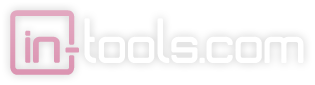As a follow-up to the post about the release of CC 2015 support, here’s some important information on making sure your CC 2014 installation does not affect CC 2015.
The original installers for CC 2014 installed some extensions into the location recommended for extensions by Adobe. Unfortunately, this caused weird menus and half-working extensions to appear in CC 2015. Our new installers solve this problem and the installations for CC 2014 and CC 2015 are separate. However, this will not fix existing installations, so here are our recommendations for existing users:
If you are using Windows, you should use the standard Windows uninstaller to remove any existing CC 2014 installation of In-Tools plugins before installing using the new installers. This ensures that menus will only appear in CC 2014 and not CC 2015. After CC 2014 plugins are removed, you can then install in CC 2014 or CC 2015.
If you are a Mac user, we built an AppleScript to fix existing CC 2014 installations. This will work either in tandem or independently from the new installers. You can download the AppleScript here.
We also get regular requests for uninstalling our Plugins. We created an AppleScript for Mac uninstall as well. The uninstaller might remove more than you want. After running the uninstaller script, you should re-run an installers for plugins that you need. The uninstaller script can be downloaded here.