Version 1.0.5 of Formatting Tools adds two new features: “Create Hyperlinks from URLs”, and “Change Case by Style”.
These are both very commonly requested features, and we’re really happy to finally getting them added. This brings the total number of really useful utilities included in Formatting Tools up to seven. (“Conditional Paragraph Style Changer”, “Style Between Delimiters”, “Create One and Two Line Styles”, “Restyle Consecutive Paragraphs”, “Apply Next Styles”, “Create Hyperlinks From URLs”, and “Change Case By Style”.
You can download the new version of Formatting Tools from here for Macintosh and here for Windows
Installation:
Unzip the files, and drag the whole “Formatting Tools” folder to your plug-ins folder. If you don’t have APID installed, make sure to download it from here and install it.
Create Hyperlinks from URLs will automatically create hyperlinks from any text it recognizes as a valid URL. It’s very smart, and will ignore manually inserted line breaks on long URLs as well.
You can select the character style to apply as well as the scope of text to change (Document, Story, or Selection).
Change Case by Style will change all text with the specified style(s) to the selected case.
There are four different options: UPPERCASE, lowercase, Smart Title Case, and Sentence case. Uppercase, lowercase, and sentence case are the same results you would get by changing the case manually. Smart Title Case, is (as the name suggests) very smart! It will automatically convert text to title case based on complex rules!
The rules which the title case uses are as follows:
The first and last words are always capitalized, as well as any word following a period (full stop) or colon. Any compound word separated by a “/”, “.”, dash or m-dash will have the letter immediately following the separator capitalized. Any other word will be capitalized unless it appears in the _title_lowercase.txt file. Any word appearing in the file will be lowercase only if it is not a “starting” word. For example: In the title, “The Last of the Mohicans”, the first word “the” will be capitalized, while the second time “the” appears will not. This is because the first word is the beginning of the sentence. Similarly, in the title, “Lion: The King of the Jungle”, the first word “the” will be capitalized because it follows a colon. The lowercase word file can be edited to include any words you like. All words should be separated by a single space.
Any word appearing in the _title_specialcase.txt file will always be capitalized exactly as it appears in the file, regardless of position. This is useful for words like “InDesign”, “USA”, “UK”, etc., which have capitals in the middle of the word. This file can also be used to force lowercase on specific words and override the default rules. So, let’s assume you would like the word “a” to always be lowercase, even if it is the first word in your header text. You would simply put the word “a” in your special case file, and it will always be lowercase. When a word appears in both files, the special case file supersedes the lowercase one.
The Smart Title Case of Formatting Tools uses the same logic as the Smart Title Case of Power Headers, and you can (and should) use a single set of text files for both plug-ins. If the text files are placed anywhere within the plug-ins folder, they will work. You can also place the files somewhere on your hard disk, and create shortcuts/aliases in the plug-ins folder to the files.
You can select a paragraph style, a character style, or both for options of which text to convert. You can also select what scope of text to convert (Document, Story, or Selection). If neither a character style or paragraph style is selected, all the text in the selected scope will be converted.
Tags: Formatting Tools, InDesign, Plugins, Text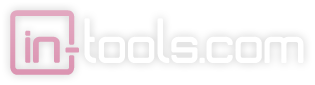

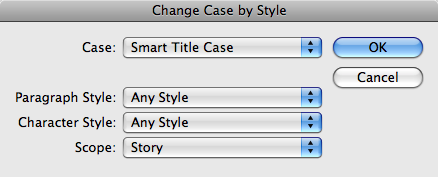
[…] This post was mentioned on Twitter by Harbs, Harbs. Harbs said: Make real hyperlinks from URLs in InDesign CS2 and later with Formatting Tools! http://bit.ly/cqomy1 […]
[…] The new version of Formatting Tools from In-Tools.com can convert URLs to hyperlinks and convert text to title case based on paragraph […]