An issue just came up on the InDesign Talk Google group:
How do you get content on master pages to show up in a TOC (Table of Contents)? Read more
An issue just came up on the InDesign Talk Google group:
How do you get content on master pages to show up in a TOC (Table of Contents)? Read more
This has been a source of a lot of grumbling over the years. I’ve heard all kinds of silly theories as to why this is so — including one that Adobe does this on purpose to “force” you to upgrade. Conspiracy theories are exciting and everything, but there’s really no conspiracies related to InDesign…
Read more
Earlier today Bob Levine wrote in a tweet that he needs a script to move all buttons to a “button layer”. I’m not sure exactly what Bob needed this for, but I can see where this could be useful in digital (magazine) publishing.
Read more
Text variables were introduced in InDesign CS3. They offer tremendous time-saving and quality-ensuring features which makes sure variable text always has the correct content.
If you have ever needed to insert a lot of variables, you have probably been frustrated that there’s no really quick way to do it. You could assign a keyboard shortcut to each individual variable, but if you have any significant number of variables that you use, this is not a really viable option.
We created the “Insert Variable” script to make the process of inserting variables easier. To use the script, just double-click on the script and this dialog pops up:
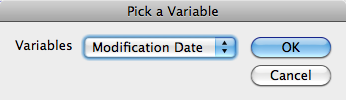
Just select the correct variable (which can be done by keyboard navigation), and it will be inserted into your current text selection.
To make the script even more useful, make sure to assign a keyboard shortcut!