Drop Words is included in the World Publisher Suite. Find out more
What is Drop Words?
“Drop Words” is a technique used extensively in Hebrew typesetting. Hebrew drop words differ from standard drop caps in a number of ways:
- They are applied to the whole word, while standard drop caps are generally applied to just the first letter.
- They are used on (almost) every paragraph. This is something which makes manual setting of the drops unpractical.
- The drops are “virtual drops”. With normal drop caps, the characters which are dropped are enlarged to take up the number of lines for which they are set. Drop words, although often slightly larger than the rest of the text, only take up the first line. The line below is indented to start directly below the second word.
Creating all this formatting manually is a very tedious process. This plug-in was created to automate the process of creating these virtual drop words. There is a script originally written by Dave Saunders, and ultimately improved upon by us which helps in the automation. The script can be downloaded from here. However you may find it cumbersome and inefficient to use in production work, especially when there is a need to update them at a later point in time. Additionally the script can take a relatively long time when run on long documents. Drop Words was completely re-written to enable much more extensive automation and ease of use, as well as being very quick to run. The typographical quality of the dynamic drop words created by the Drop Words plug-in is also superior to that of the script.
Drop Words enables creation of “drop words” in one of two ways:
- Using the drop caps feature of InDesign. When this method is used, the paragraph styles are defined with a regular drop cap of 2 lines, and the plugin will apply the drop cap to the correct number of characters. The character style of the drop cap must also be adjusted to make the size of the drop caps smaller and raise the baseline.
- Drop Words has another method of creating drop words where it moves the first word (or words) into an inline frame and correctly spaces the second line according to the size of the first word. This method requires no setup for the paragraph style, but it does require an additional paragraph style for the the inline frame.
Each method has advantages, but we believe the second method is superior. Please refer to the documentation for more details.
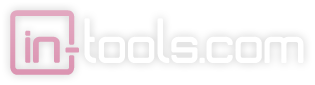
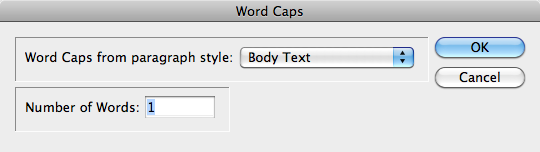

Seems to me (fix me if I’m wrong) there’s a lot missing to this plugin. First, no way to make two lines dropped, as it is a common standard when a paragraph has three lines. Second (in line with the previous), an automation in a style what it should do in a one line (in most cases: no drop), two lines (one line) and three lines (two lines) and more (two lines) instances. Third, working on a siddur, which is complex full of different sizes, I don’t want to change or create a style every time I want to change a certain text size or font, as it is here I have to create TWO new styles every time (paragraph style and drop caps style)! 4. I can’t change the text once I applied the drop (except of undoing and redoing). 5. There’s always an extra step to take on every paragraph (when I layout page by page I need to see every page as it will print – to be able to fit whatever is needed on each page).
This is what I can think of at the moment. Am I missing anything?
A few points:
1) Regarding the issue of one and two line paragraphs: Drop Words was designed to be used in tandem with Style Utilities. Style Utilites contains a utility for setting the style baed on the number of lines. There are reasons besides setting separate stlyes besides for Drop Words such as alignment.
2) I’m not sure what you mean about making two lines dropped.
3) You don’t need a separate style. You can drop paragraphs individually, and if set up correctly, a single style can be used for all drop words regardless of the paragraph they reside in.
4) You can change the text. Just select the text in the drop frame and you should be able to edit without any problems.
I’m not sure what you mean by 5.
Of course the best solution would have been to have the drop words defined natively in the paragraphs similar to the way drop caps work, but doing so would require creating a whole new composer with all of its problems!
Feel free to continue this discussion on the dedicated forum here: http://in-tools.com/learning/forum/drop-words/
I just installed the plug-in and followed the instructions for applying drop words #2. What happened was it created a box, but the text is overset and I can’t see the word that is in it. I also can’t adjust the box because it is locked, and even if I could, the document is 67 pages long, and I don’t want to have to go to each paragraph to fix it manually. What can I do to fix this?
It’s hard to say without seeing the file. Please send it to support, and we’ll try to help.
I installed the trial, to try it out, and i tried to change the font of the drop word but nothing worked. is there any way to change the font ?