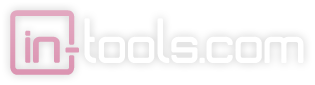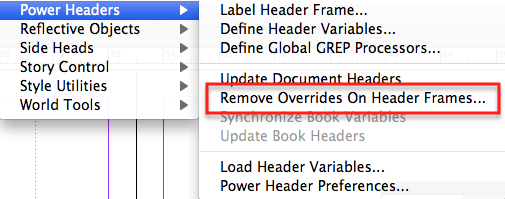An issue just came up on the InDesign Talk Google group:
How do you get content on master pages to show up in a TOC (Table of Contents)?
The answer is that to have the content to show up, you need to override the master page items.
Of course, the question is: whats the best way to do that? The obvious answer would be to go to the Pages Panel and select from the flyout menu “Override All Master Page Items”. The problem with this solution is two-fold: First of all, this overrides all items on all your master pages. This is probably over-kill. The second issue is how to return the page items to the master pages. Usually, you’d put these items on your master page in the first place to make creation and editing of the content easy. Once they are overridden, you lose the advantage of them being master page items in the first place.
Here’s a novel solution to this problem:
Power Headers overrides master page text frames as part of the process of updating headers. This fact can be used to our advantage here. For it to work for us, we’ll need to create a Power Header variable which does not display any content. There’s many ways to do this, but the most straight-forward method would be to click the “Don’t Transfer Text” option:
Then, simply insert the Power Headers variable into your master frame and update headers. All pages which show that frame will have an overridden copy.
To return the frame to the master page, just select “Remove OverridesOn Header Frames”.
Tags: InDesign, Master Frames, override frames, Power Headers, tip