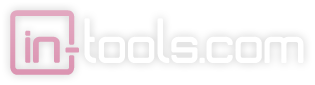Earlier today Bob Levine wrote in a tweet that he needs a script to move all buttons to a “button layer”. I’m not sure exactly what Bob needed this for, but I can see where this could be useful in digital (magazine) publishing.
Read more
Blog
Posts Tagged ‘efficiency’
Buttons to Layer Script
Insert Variable Script
Text variables were introduced in InDesign CS3. They offer tremendous time-saving and quality-ensuring features which makes sure variable text always has the correct content.
If you have ever needed to insert a lot of variables, you have probably been frustrated that there’s no really quick way to do it. You could assign a keyboard shortcut to each individual variable, but if you have any significant number of variables that you use, this is not a really viable option.
We created the “Insert Variable” script to make the process of inserting variables easier. To use the script, just double-click on the script and this dialog pops up:
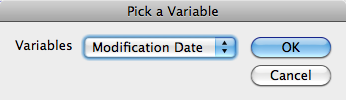
Just select the correct variable (which can be done by keyboard navigation), and it will be inserted into your current text selection.
To make the script even more useful, make sure to assign a keyboard shortcut!
Zoom to Width Script
While editing content in InDesign, it can sometimes be very frustrating when content moves out of view. Also, it’s sometimes very convenient to be able to zoom in as close as you can to an object which might be an arbitrary zoom factor. While text is selected, it can be even more frustrating, because it centers the currently selected text rather than the text frame that the text sits in. All too soon, the text moves out of view… 
We’ve felt these frustrations, and decided to do a little something about it!
This script serves one function: It zooms to the width of the currently selected object, or the text frame which selected text resides in. Just asign a keyboard shortcut to the script, and your frustrations will be greatly reduced!
History Scripts
InDesign offers incredible undo support. The number of undos available in InDesign are virtually limitless! However, it can be very tedious to undo multiple times. It’s also error-prone because you can undo too much by mistake if you are doing it many times in quick succession.
While there are other products out there which offer multiple undo in different ways, we have found these simple scripts to be very useful.
The History Scripts can be downloaded from here.
Using the Scripts:
Included are two separate scripts. One is for undo, and the other is for redo. The both pop up similar dialogs which allow stepping forward or backwards through the undo or redo stack. You can select which point you’d like to go to in the stack by name from a simple drop-down dialog:
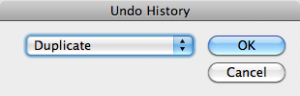
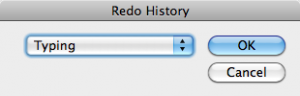
You can even use keyboard navigation to open the drop-down and select the correct history position to revert to.
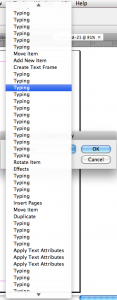
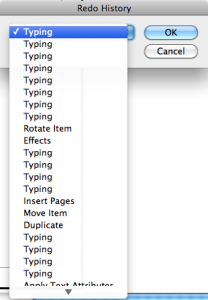
Installation:
When installing these scripts you must copy the folder which contains the scripts in its entirety to the script panel folder. There should be three files in the folder as shown:
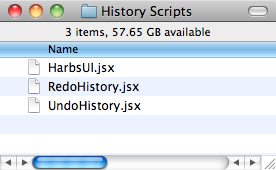
Keyboard Shortcuts (Effective Use):
A particularly effective way of using these scripts is by assigning keyboard shortcuts to them to access the dialogs very easily. You might even want to assign the default undo and redo shortcuts.