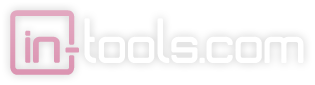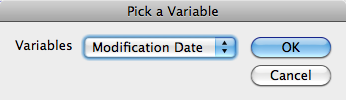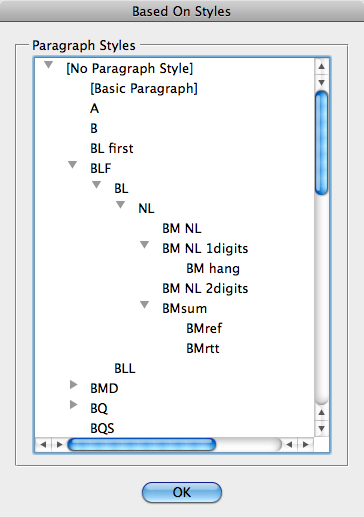We’ve worked very hard to make sure our products are compatible with as many versions of InDesign as possible. Until now, we’ve maintained compatibility with InDesign CS2 and in some cases InDesign CS.
Unfortunately this compatibility was stunting at times, and didn’t allow us to benefit from improvements in InDesign’s core technologies. There were a large number of improvements in CS3, and we have decided that to enable us to more effectively improve our products, we are dropping support for InDesign CS2 and earlier.
Effective now, all our plugins are compatible with InDesign CS3 and later. We hope to support CS3 for the foreseeable future, but since the release date of CS2 was nearly five years ago, we feel that this decision will benefit most of our users, and have a relatively small negative impact.
Thank you for your understanding.